Schedule & Astro-timer
Schedule & Astro-timer function is used to create one or more schedules that can be configured to activate a scene based on the time or date or week or specific time (can be a random hour) or sunrise/sunset times. For example, you can set meeting room luminaires to activate during office hours or set the living room to dim on/ off.
- User can add a schedule by click “+” on the top right corner of the schedule page.
- Name the schedule as users want and activate the status if users want this schedule to be valid.
- Time setting can be year, month, week, date, or specific time (can be a random hour) or sunrise and sunset (the sunrise and sunset is calculated by the App according to the user's geo-location). And select a scene as user request (how to create a scene please refer to Scene section).
Example:
When users are out for traveling and don’t want to set a certain schedule for everyday (to make sure of the security of the house). Then users can set two schedules, one is all luminaires 50% brightness light on in a random hour and another one is turn off the luminaires also in a random hour. Under this situation, luminaires will light on and turn off in a random hour for every day, like schedule Demo.
- Turn on sensor override, after the schedule’s scene is activated, when users trigger the motion sensor, then the schedule’s scene will be interrupted by the motion sensor. Hold time scene will be activated. but turn off sensor override, if a pre-set scene of this schedule is running, then luminaires will no longer be controlled by the sensor, still will run the pre-set scene.
Example:
user set a schedule at 8:30 light on 50% for every day and turn on the sensor override
The hold time scene of motion sensor is light on 100%, 10min; stand-by time scene is 10% and 5mins (how to set motion sensor please refer to Motion sensor section)
Then when the time is 8:30, all luminaires will light on 50%, until when the motion sensor detects the presence, then all luminaires will go to 100% for 10 mins, when there is no presence detected, then all luminaires will go 10% for 5 mins. But if users turn off the sensor override, then all the luminaires will light on 50% even though there is presence.
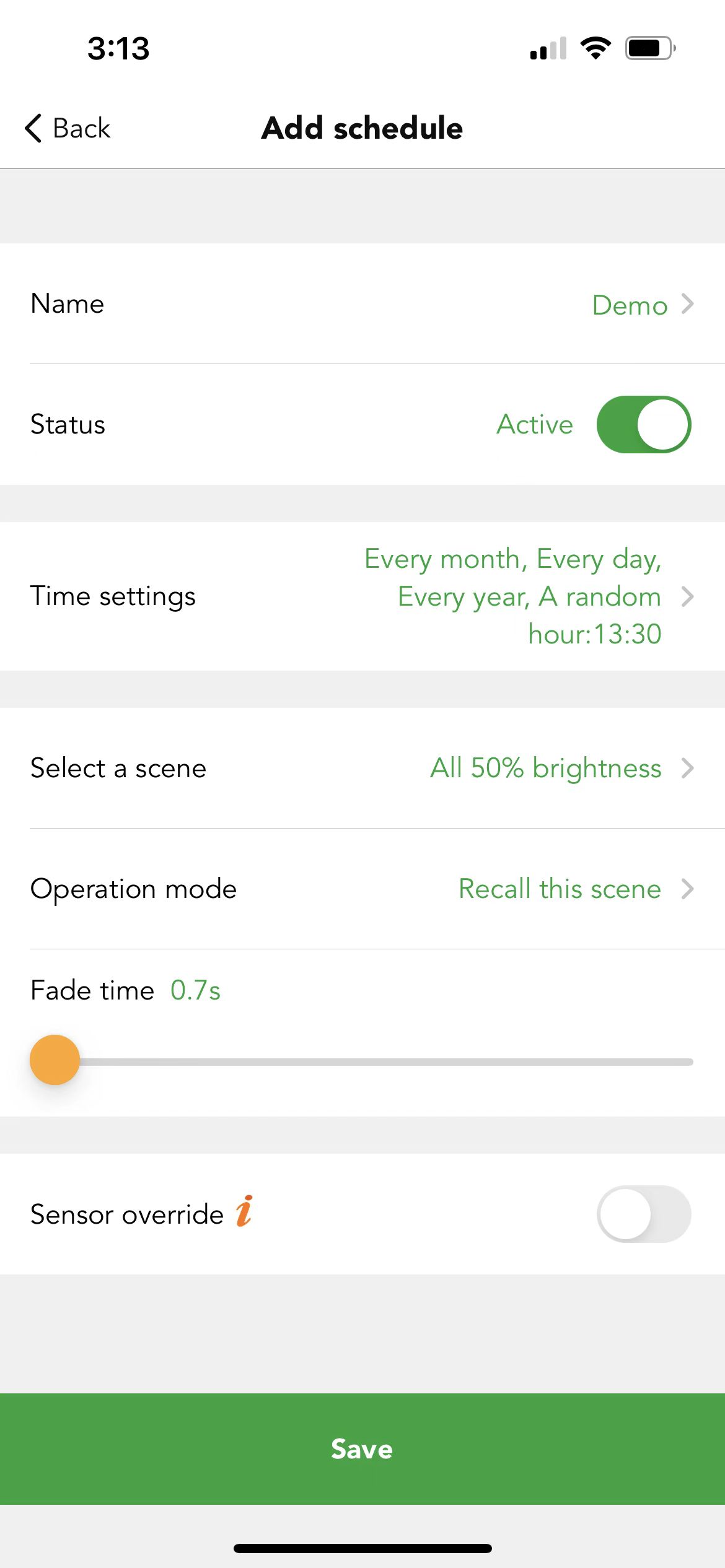
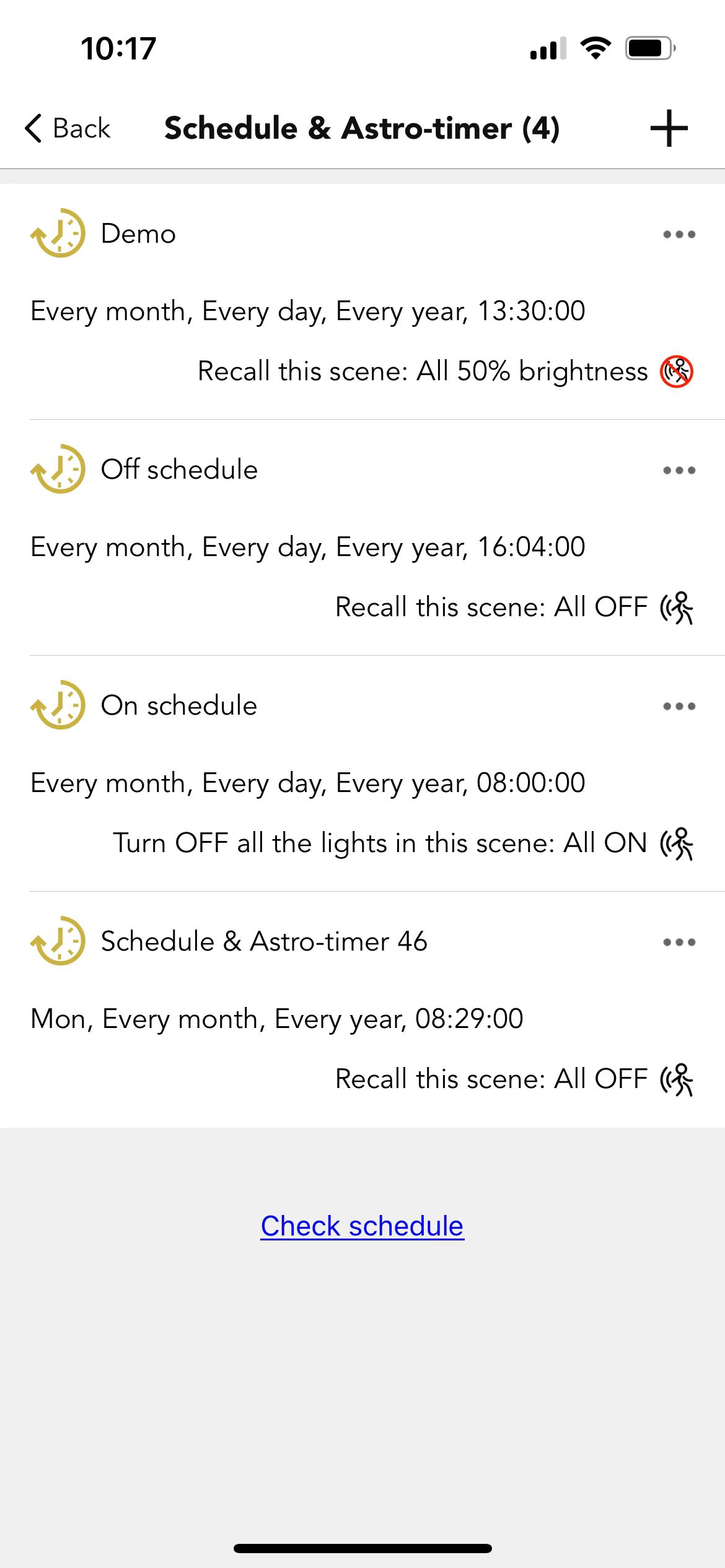
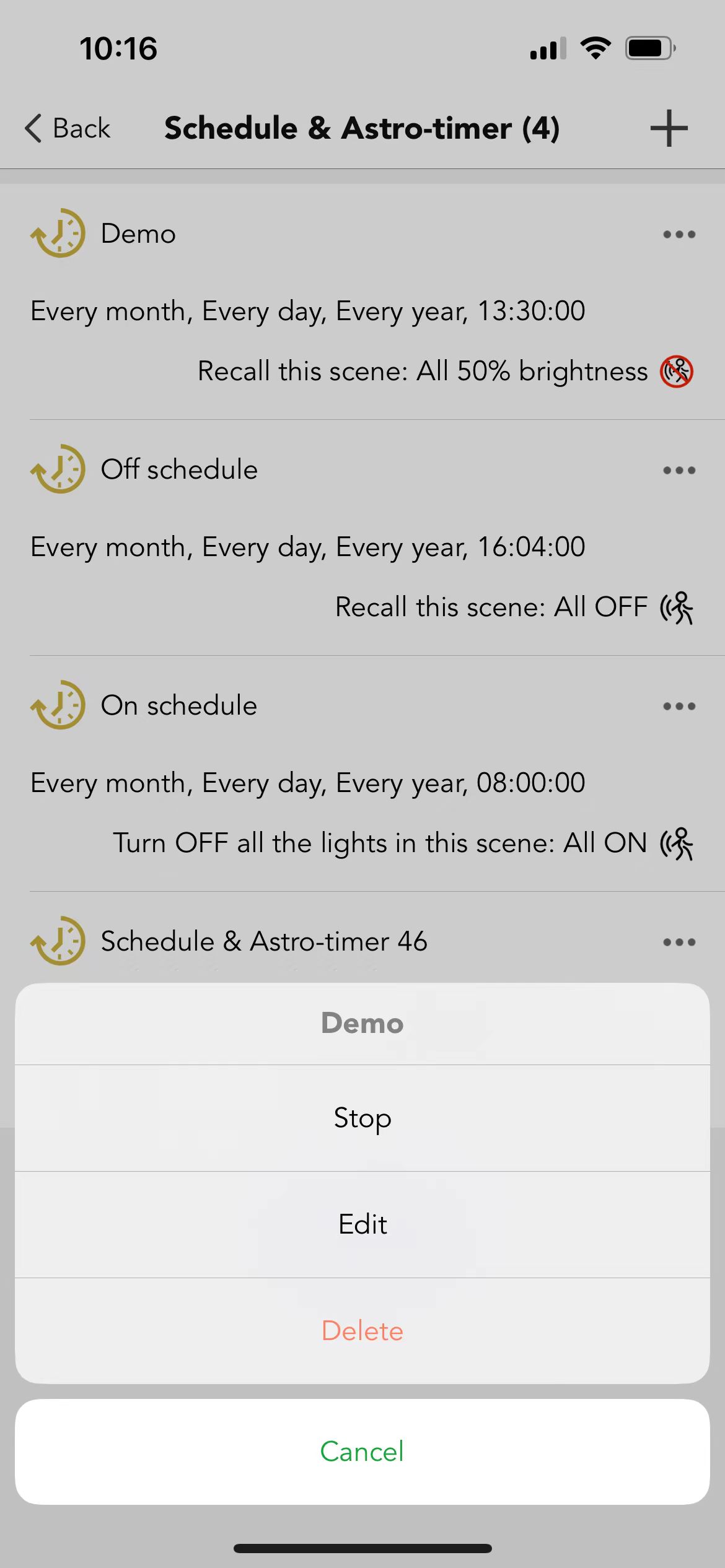
All the schedules will be list out on the schedule page and user can Click  to stop, edit and delete the schedule.
to stop, edit and delete the schedule.
There is a “Check schedule” available on the Schedule page which can be used for troubleshooting. In real applications, especially users have a large network which includes different schedules. When users find the luminaires run in a way different from the preset schedule, then users can use this function to check if the luminaires are involved in the correct preset schedule or not

 Translate
Translate